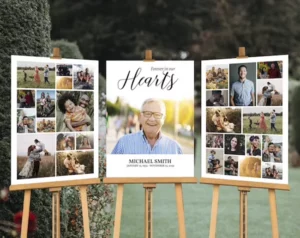Do you have a photo of someone wearing glasses with an annoying glare? If yes, then don’t worry! You can easily remove glare from glasses in Photoshop or Picsart with just a few simple steps. In this how-to guide, we’ll walk you through the process of removing glare from glasses so you can enjoy a clear, professional-looking photo.
Whether you’re an experienced Photoshop user or a beginner trying to make your first edits, we have the tips and tricks to remove glare from glasses quickly and effectively.
Take a look at the before and after image.
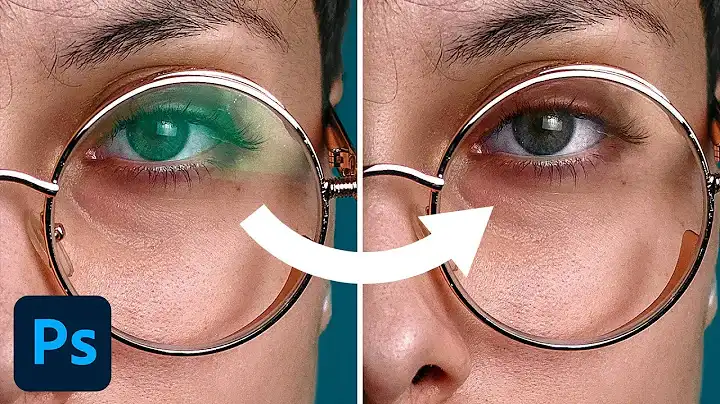
Let’s jump in if you are ready to energize your photo(s).
Table of Contents
What causes glare on the glasses in photos?
Glasses can reflect light, resulting in a visible glare on the lenses when taking a photo. This glare can detract from the overall quality of the image and cause it to look dull or washed out.
The reflection is caused by light sources, such as the sun, artificial lighting, or a camera’s flash, bouncing off the lenses and entering the camera lens.
Next, we will see how to remove glare from the glasses in a photo.
Contact us to remove glare from photos
How to stay away from glare on glasses in a photo?
Glare from glasses can ruin a good photograph, but there are several easy steps you can take to prevent it from happening.
The first step is to change the face’s angle so that the light’s reflection isn’t picked up on the lenses.
You should also ensure that the light source is behind you when taking the photo, as this will reduce the risk of unwanted glare.
Additionally, it can be helpful to tilt the glasses slightly away from the light, so that any reflection that occurs is less visible.
Finally, if possible, try taking the photo in a room with softer lighting to minimize the chances of glare from glasses in a photo. If you must use a flash, try bouncing the light off of the ceiling or walls to minimize the risk of unwanted reflection.
With these tips in mind, you can ensure that your photos come out crisp and clear!
How to remove glare from glasses online?
You can use free websites to remove the glare from the glasses. <a
Fotor is a good website to do it for free. But it needs your skills and will consume your time to do it.
Submit your photos to the professionals and they will do it for you without putting in your effort. Send us your images by clicking here. We just charge $10 for a photo.
How to remove glare from glasses on iPhone?
We are going to use iPhone to remove the glare from glasses. You can watch the below video tutorial. You need to download the PicsArt app on your phone to do this.
How to remove glare from glasses on mobile phones?
Removing the glare from the glasses on mobile phones is an easy method to do so. Just download the PicsArt app on your mobile and follow the video along. Make sure you don’t miss any of the parts to get a perfect result.
How to remove glare from glasses for FREE?
By following the video tutorials and the article, you will be able to remove glare from the glasses for free. However, if you want a skilled photoshop expert to do this for you, then you can send us your photos. We will provide you with a free demo edit.
How to remove glare from glasses in Photoshop?
Let’s dive into our main tutorial on how to remove and get rid of glare glasses in photoshop.
The photo have two defacts. The first is green glare and second is the area of glare is too bright.
So, we will fix the color first and then we will handle the brightening area.
Step 1: Open your image in PS and zoom in on the glasses to work smoothly.
Step 2: Make a new layer and change the blend mode to “color”. Select the brush tool, press and hold the Alt button to take the sample from where the skin is not green.
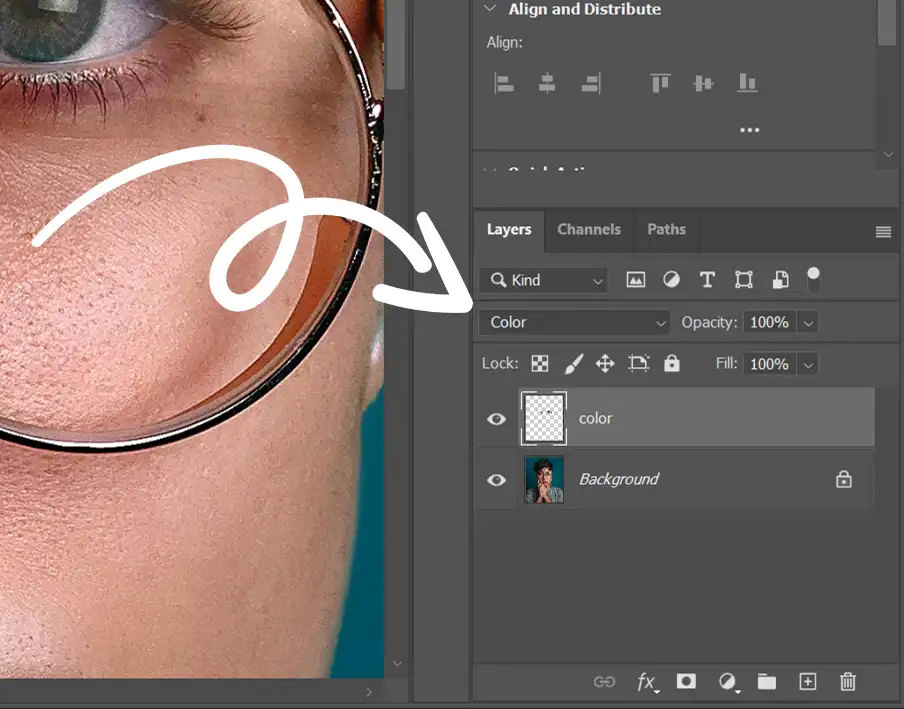
Step 3: Set the flow to somewhere around 15% and start painting with the brush on the area affected by the green color.
Pro tip: Always sample the color from the nearby skin. If you are painting on highlight, take a sample from the light skin. Similarly, if you are painting on the shadows, take samples from the dark area.
After fixing the color, let’s fix the lights.
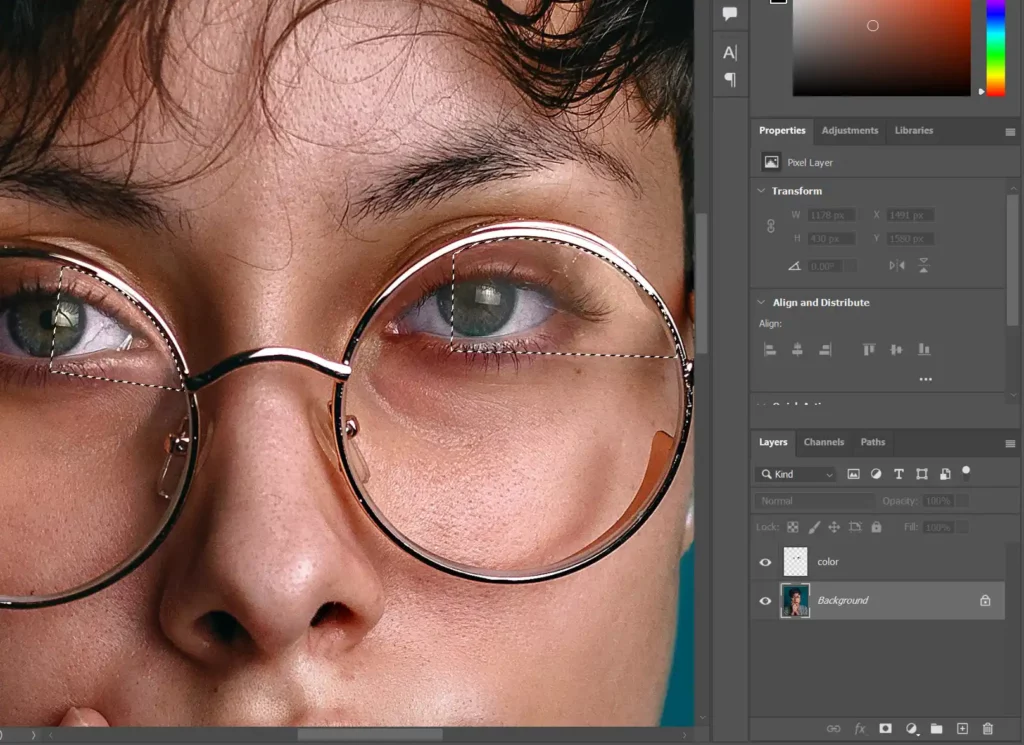
Step 4: Make a selection of the exposed area by using any selection tool. I am going to use the polygonal lasso tool. With the selection active go to layer >> New adjustment layer >> Levels and darken the selected area by moving the sliders.
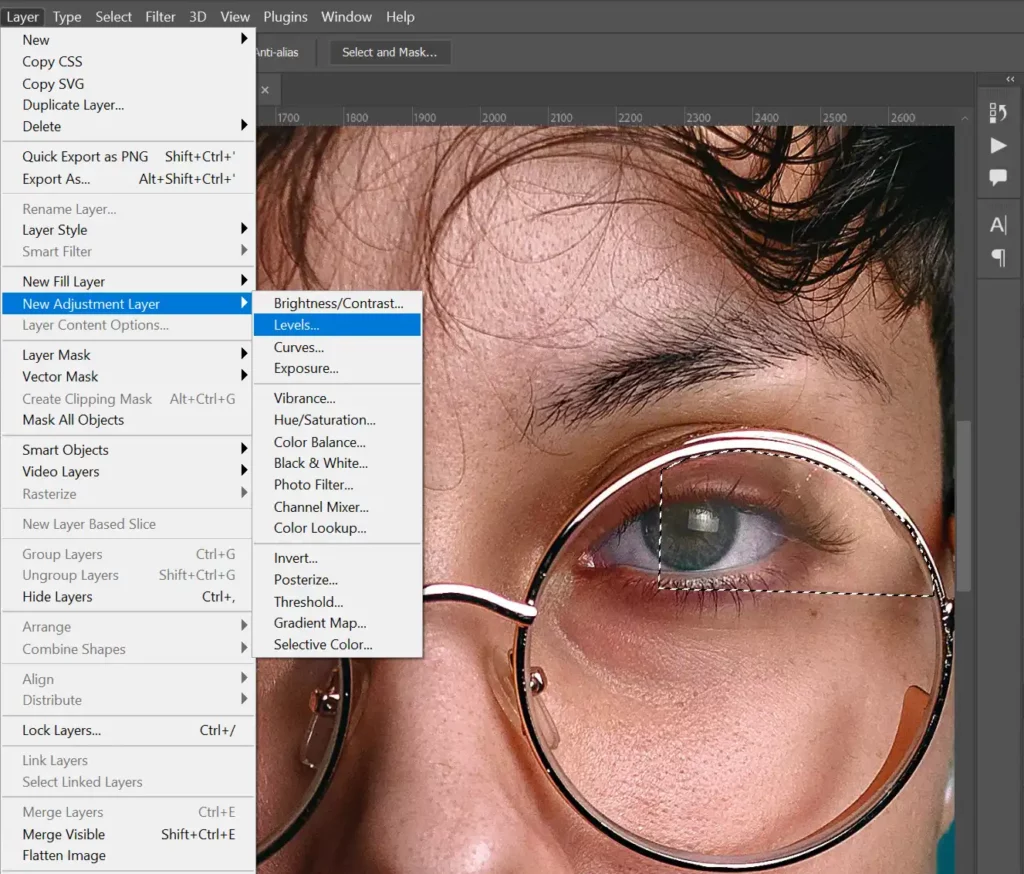
Do the same for both eyes according to their needs.
You might see the edges there so we are going to fix that also.
Step 5: Take the healing brush tool and sample from the nearby skin, and fix the edges by painting over it.
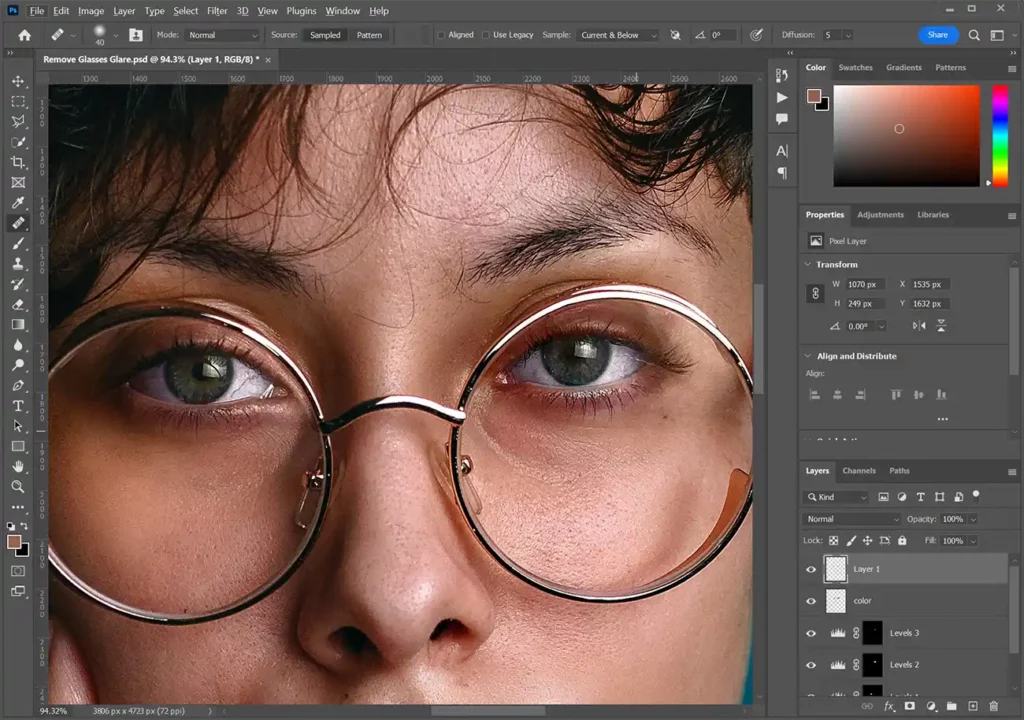
That’s it.
How to remove glare from glasses in PicsArt?
If you are an android user looking for an app tutorial, then read the article here.
Always keep in mind that glare on the glasses is formed by two things. “Color” and the “Light”. Below you will see how to remove the glare from the glasses in PicsArt by fixing these two things.
Download the PicsArt app and follow the steps.
Step 1: Open the photo in PicsArt and Go to the draw tool.
Step 2: Click on the layers icon and make a new layer. Then, change its blending mode to “color”.
Step 3: Take the sample from the skin where it is not affected by any color. Then, start painting the glare areas slowly and gradually. When it is done click the save button on the top rightmost.
After fixing the color let’s deal with the lights.
Step 4: Tap on the “tools” button and select the “Adjust” tool. It will open the light adjustment setting for you. Now, bring down the brightness slider to negative where the highlighted glare area matches with the non-glare part.
Step 5: Go to mask properties and invert the settings. Now, take the brush tool and paint over the highlighted glare part.
Once you are done refining save your image to the gallery.
That’s it. We are done with the tutorial on removing glare from glasses in PicsArt.
How to remove glare from glasses in Snapseed?
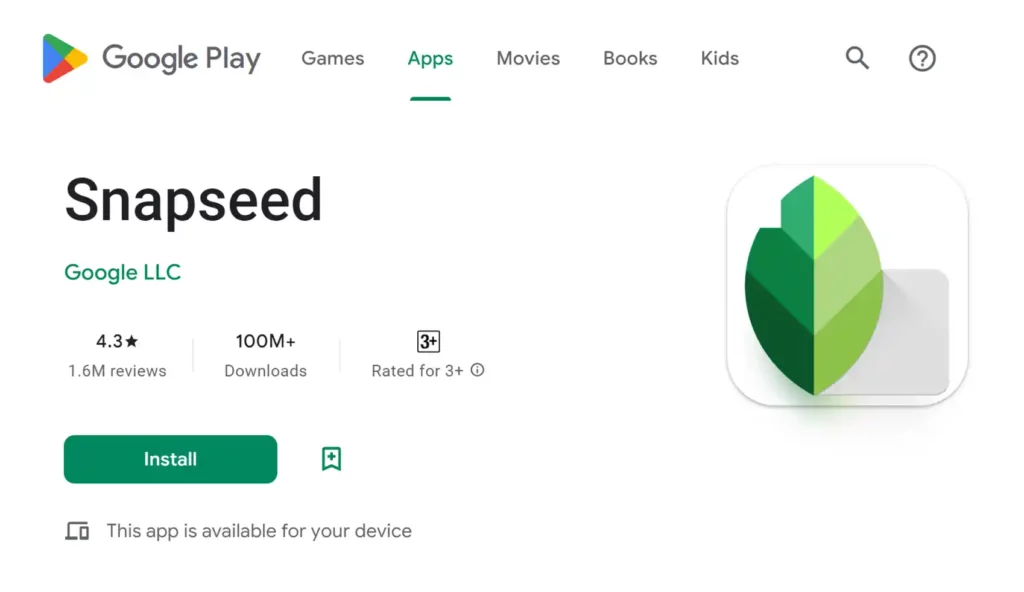
Removing the glare in Snapseed is also the same as PicsArt. Just remember two things, light, and color. If you will fix them, you will get rid of the glare of the glasses.
How to remove glare from glasses in Lightroom?
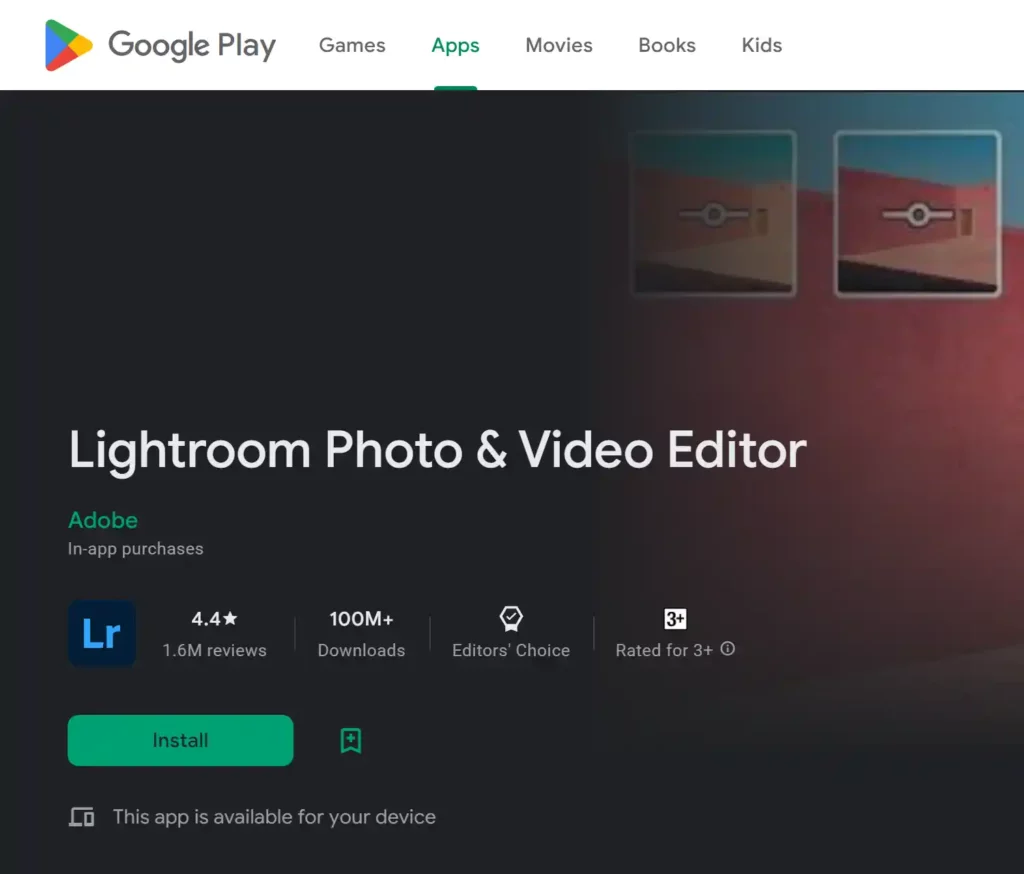
After covering the steps of PicsArt and Snapseed, now we will see how to remove the glare from the glasses in Lightroom.
If you are using lightroom classic or the lightroom mobile app, you can apply these steps on both.
Step 1: Open the photo in lightroom and go to “Color” then open the HSL properties. Identify the color of the glare and select that color in the panel.
The photo I am using for this tutorial has a glare green color. So, I am selecting the green color.
Step 2: Reduce the saturation of that color to zero. If it affects any other area of the photo then remove it from there by masking.
Step 3: Tap on the masking option and select brush. After this, start making the selection of the glare where the skin is highlighted.
Step 4: After making the selection, go to the lights and reduce the highlights.
Once it is done save the photo on your phone in the highest resolution.
If you find any difficulties or problems while removing glare from glasses and want to hire a professional editor to do this for you, then you can contact us. You can submit your photos to our photo submission page. We will provide you with the free demo within a few hours.
FAQs of Remove Glare from Glasses
How do you fix glare on glasses in pictures?
Just follow the steps suggested in the article and you will be able to fix the glare on the glasses in pictures. No matter which software or app you are using.
Is there an app to remove glare from glasses?
Yes, there are a lot of apps you can use such as PicsArt, Snapseed, Lightroom, adobe photoshop, and many more. If you want a tutorial on removing glare from glasses, then stick to this post.
Conclusion
- We found the reasons for getting glare in the glare of the glassed and tips to avoid them while taking the pictures.
- We write about various ways to get rid of them using online websites, android or IOS apps, and Photoshop.
- Also, we suggested you a way to get all these things done by the photoshop experts without any hassle.