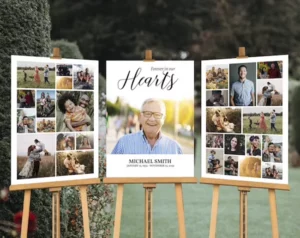Do you want to restore old and damaged photos?
Or
Are you looking for a tutorial to know how to restore old photos in Photoshop?
If your answer is yes, then you are in the right place. In this article, we’ll learn how to restore old photos in adobe photoshop.
In today’s article we are going to read about:
- Importance of old photo restoration?
- Step to restore your old photos
- Why should you hire someone to do that?
Why should you restore old photos?
Before moving forward, let’s see the importance of restoring old photos. You and your memories are so valuable. Just suppose for once, you have an old photo of your family of a great moment. Unfortunately, it gets damaged because of old, lots of scratches on it or even a few parts of it are torn. In such a situation how would you keep your memories safe for the next generation?
You cannot go into the past with your high-quality digital camera and click the photo again. But, you can restore your old damaged images to keep them historic.
How to restore a photo in Photoshop?
Ready to start restoration? Follow these simple steps to restore your image professionally and effectively reach perfection.
Step 1: Before importing your photo in photoshop and starting the magic, scan it properly with the scanner or you can use your phone to click the picture.
>>Pro Tip: You can use Adobe scanner to scan your photo on your phone.
Step 2: Import your photo in photoshop and crop the image to cut out the extras. Straighten your image and make all the perspectives equal.
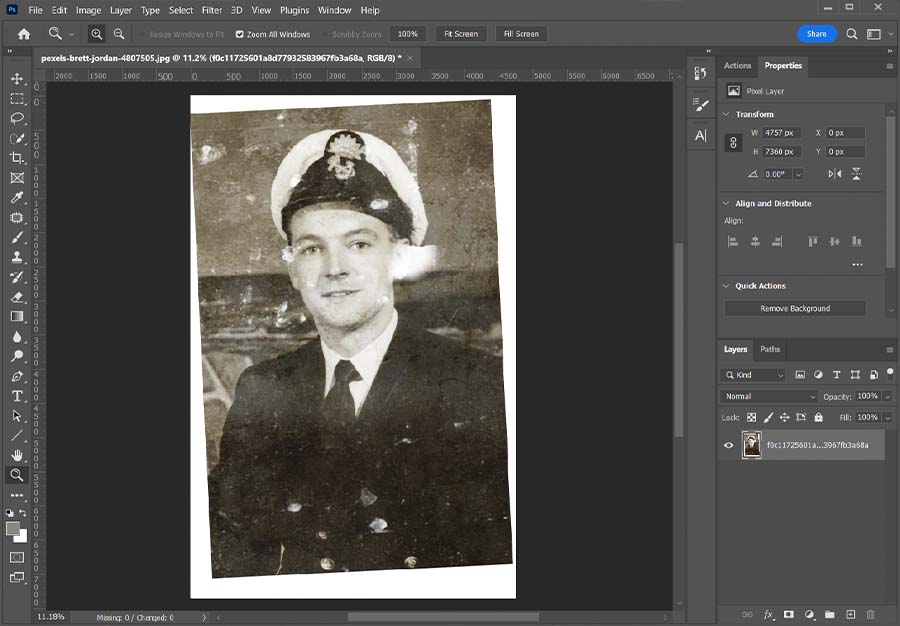
Step 3: Create a new layer, select the “clone stamp tool”, and fill in the missing parts. If any of the body parts are missing in the photo, find a similar photo on google with the same angle and replace them with it. Don’t think about the colors and skin tone. We will fix it later.
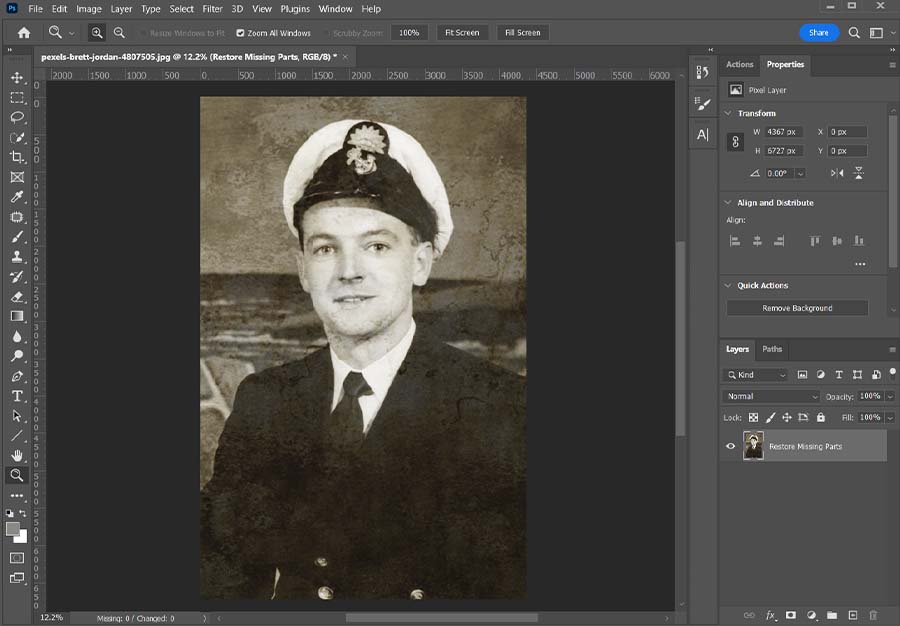
Step 4: Use the “healing brush tool” to remove the scratches and blemishes in the photos. Take the sample from the closest area to match.
You might have a question in your mind about why we haven’t suggested using the clone tool to fix the scratches.
Also, many photoshop experts suggest not to use the clone tool on your skin because it leaves edges and marks while fixing small things. And, it does not look good.
Step 5: Once you have fixed all the missing parts, scratches, cuts and stains now move to colorize your image to look new.
Make a visible stamp layer by pressing [Ctrl+Shift+Alt+E] for windows and [Command+Shift+Alt+E] for Mac. After this convert your photo to a smart object.
Now, go to filters > Neural filters and click on “colorize”. Change the color profile and see where it looks good. Most of the time the default color profile works properly.
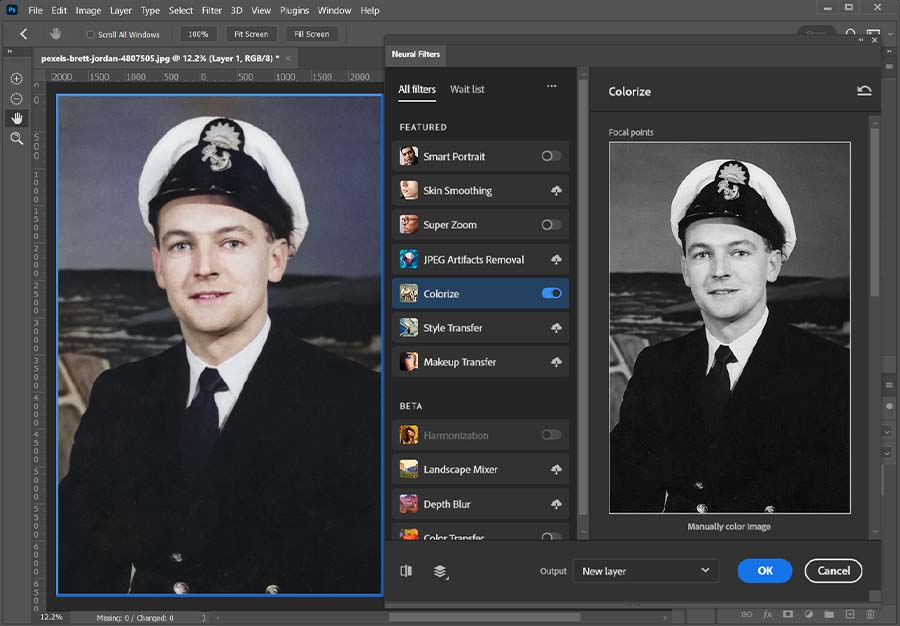
You would notice the AI of photoshop leaves some of the areas to colorize. However, it is good to go. We will colorize the rest of the areas manually.
Step 6: Create a brand-new layer and change the blending mode to “color”. Select the brush tool and take the sample nearby and start painting precisely on the missing parts to colorize.

Accordingly, by following the above steps you will be able to restore your old images on your own.
BOOM! Take a look at the before and after.

Why should you hire someone to restore old photos?
It is right that these steps are easy to do but you have to install photoshop software on your system. Suppose you have a system to install photoshop but you might not afford its subscription. Photoshop is expensive software, you have to invest a lot of your budget in it if you want to edit on your own.
To restore your old images, you can hire a Photoshop expert online to do the work for you. Also, You can submit your photos on our website to restore your old images.
Conclusion
In this world of technology, you don’t have to worry about photo-related problems. You will find tons of solutions at each step. In the tutorial blog, we have shown you the complete process of old photo restoration in photoshop.
Similarly, if you want to learn more tips and tutorials browse our blog posts. At Picsfast, we are trying to make the learning process easier.
Also, if you want to learn about mobile photo editing, check out our easy-to-follow video tutorials.
Frequently Asked Questions
If you have the resources, you can restore your images by just following the above steps. Give it a few practices and you’ll be an expert in photo restoration. Also, you can watch tutorials on YouTube to know more tips about this.
Yes, we do. We only mentioned the types of edits that the audience generally requests the most. You can submit the photo and fill out the form. We’ll inform you whether it’s doable or not.
Well, to give you a thought, a basic photo restoration usually costs around $20-30. However, an ultimate restoration can be just about as much as $40. If you have the old photos in bulk, you can contact us to get a discounted quote.
Still have a question?
If you can’t find your answer to your question in our FAQs, you can message us on live chat. We will answer you shortly!