Frequently Asked Questions
What is free demo?
In the demo, we will edit a photo, add a watermark, and send it to you for review. If you approve, we will provide you with a payment link. Once payment is received, we will send you the high-resolution image without any watermarks.
Do you provide free revisions?
Yes, we provide unlimited free revisions until the customer’s satisfaction.
How do I insert a person into a photo?
You can use any photo editing app to insert a person into a photo by just removing the background of another image and adding it to the first one. You might have to struggle to match the lights and colors of the image.
At Picsfast, we provide this service at a minimal cost. Fill out the form above to hire us.
What’s the turnaround time?
For up to five photos, it is usually 12 hours. For five or more photos, it is more than 24 hours. You can also let us know the turnaround time while submitting the photos.
Do you also combine photos into a drawing?
Yes, we also edit and combine photos into drawing styles. You can print and frame them also. Please find the drawing style samples above.
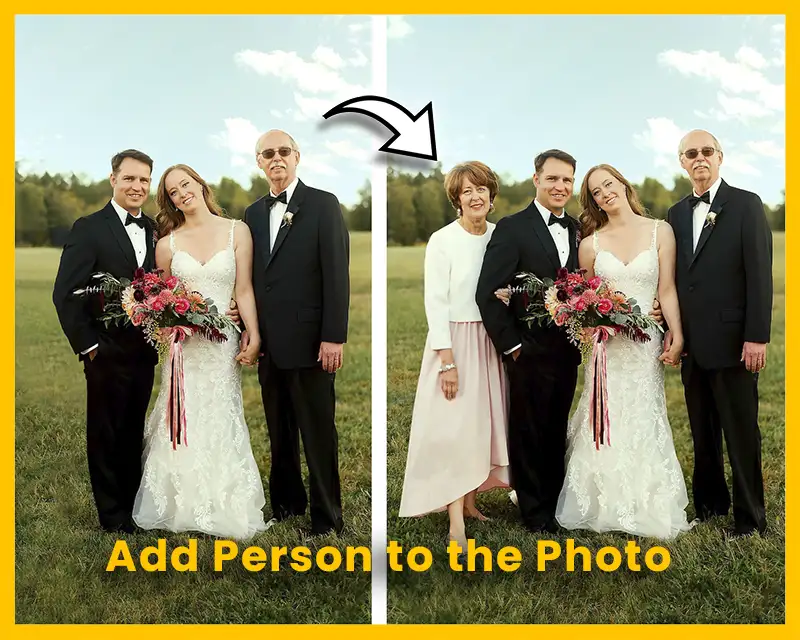
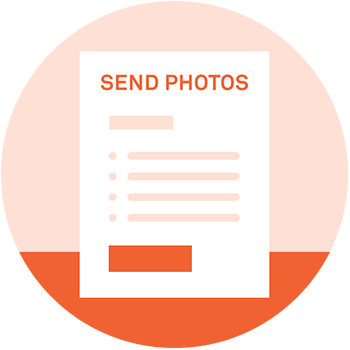
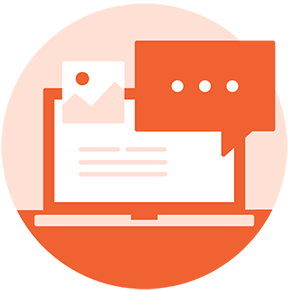
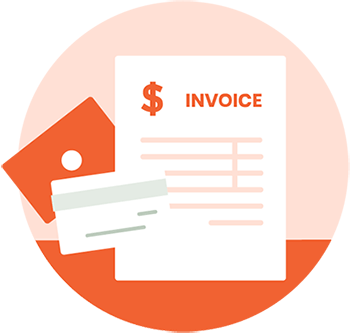

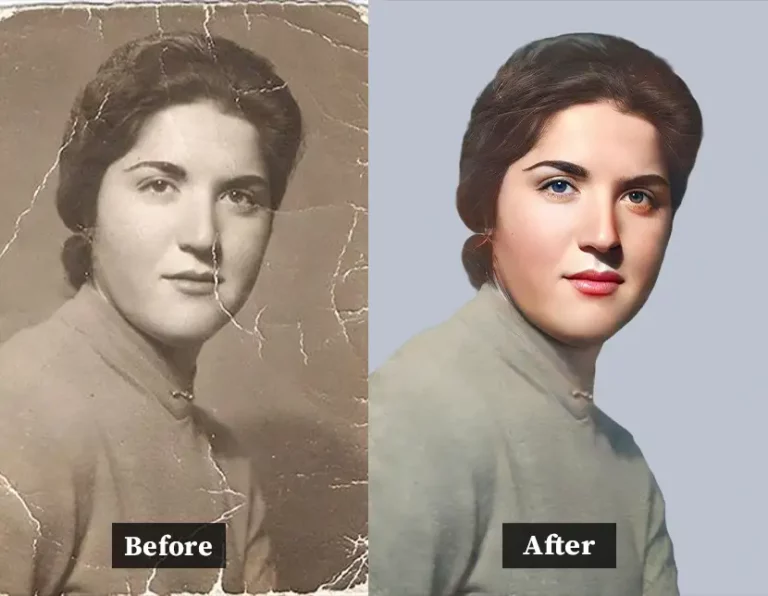


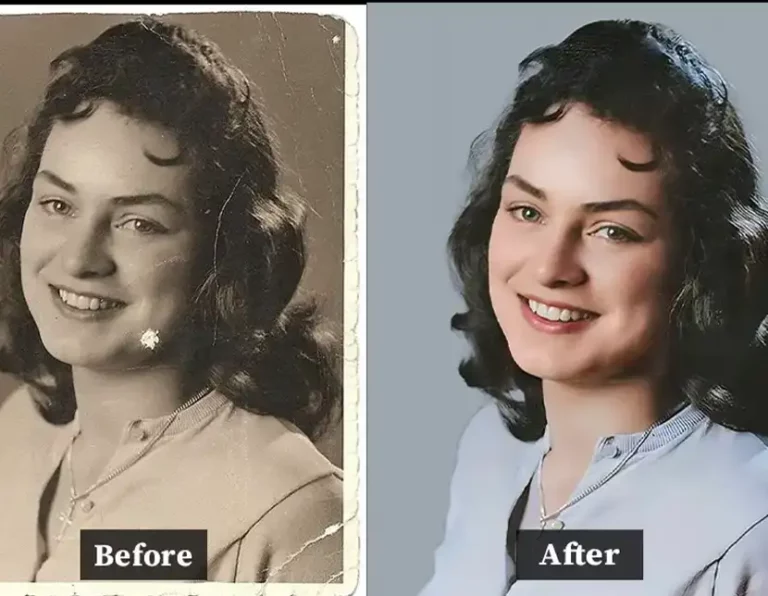






 our adding people to the photos services
our adding people to the photos services