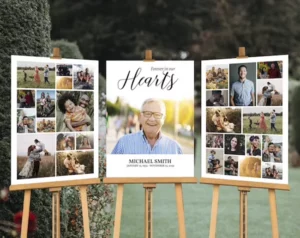Restoration filters of photoshop will hit all the existing restoration apps and platforms in the market. No matter how damaged your photos are, this filter can restore images destroyed by time, fire, water, or other factors. Whether you are working on a photo full of scratches, stained or it is worn out. You can use the filter to repair it as much as possible.
In this article, you will see in detail about Photo Restoration Neural Filter. Before moving further let’s see a photo restored by this new adobe technology.

What is the neural filter in Photoshop?
The photo restoration filter in Photoshop is a feature adobe recently announced. This restoration filter automatically applies a restoration-style filter that is built on AI-based technology.
Photoshop uses AI to analyze the area around the damaged portion of your photo, and then automatically fills in that missing portion with new pixels based on what it finds in the surrounding area. This feature is great for quickly making minor adjustments to your photos that are less extreme than what the legendary healing brush Or clone tool can produce.
Before launching it on the regular version, the neural filter in Photoshop is one of the most popular photo restoration tools. Because it doesn’t require a lot of user input, it makes the task of repairing a photo much easier.
How to get this feature?
Photo Restoration neural filter is currently not available in regular photoshop. This feature is only available in the latest public beta photoshop among several other features.
So to get it you need to open your creative cloud application through which you have installed all of your adobe programs. Inside of that click on beta apps and then you will find photoshop beta just install it.
If you are using the “Jack Sparrow Version” of photoshop, then you would not be able to use this feature.
Understanding the Sliders: Pros & Cons
Photo Enhancement Slider
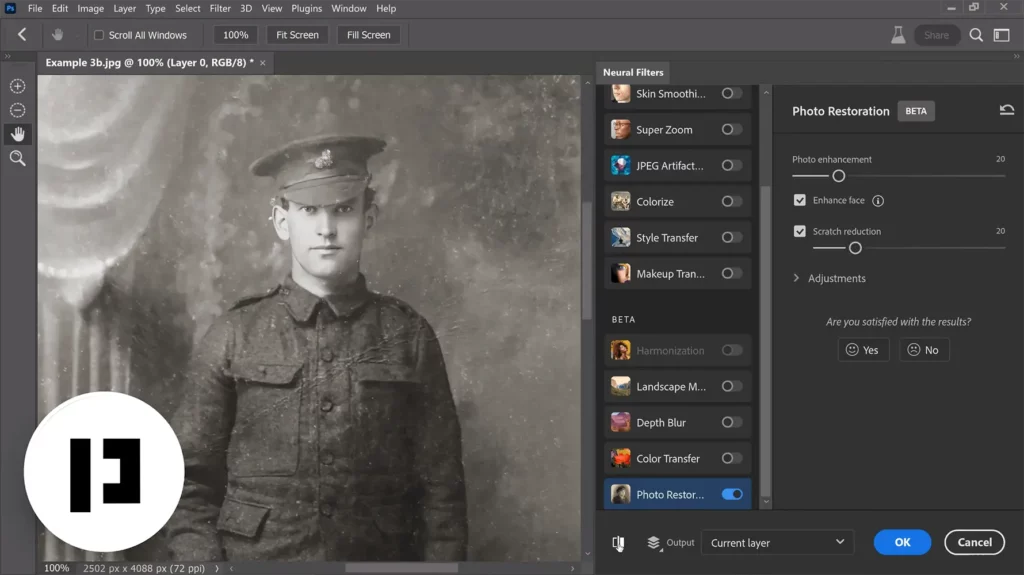
If you will look at the properties of the photo restoration filter there are some sliders for further enhancement. The photo enhancement slider tries to enhance the photo but at the same time, it may introduce some softness to the image if we increase it too much we may lose details so we have to find that sweet spot that balances so slowly and gradually increase it now as we do it does enhance the photo but if you do it too much it makes it very soft.
Enhance face
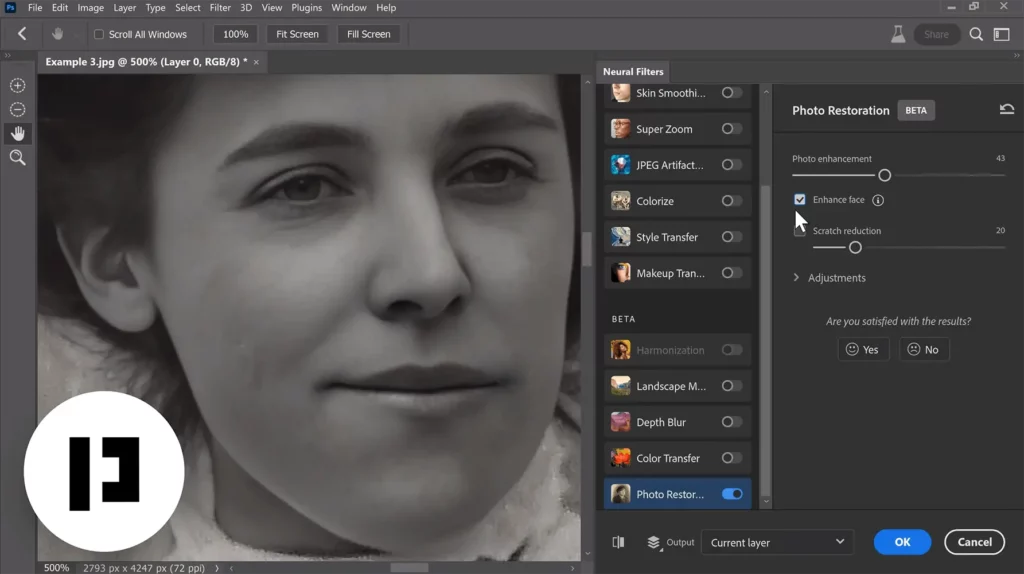
Check the enhanced face checkbox which has been creating all the magic. It is creating a face from scratch on top of the face and trying to align it and trying to adjust it to the original face so if you will turn off the checkbox you will be able to understand this is a completely different face so if you turn it on there is a different face.
If you take a look at the eyes and the eyebrows and the lips you’ll be able to notice that so this is the original one and this is the created face but even then that it is an amazing result.
Scratch Reduction Slider
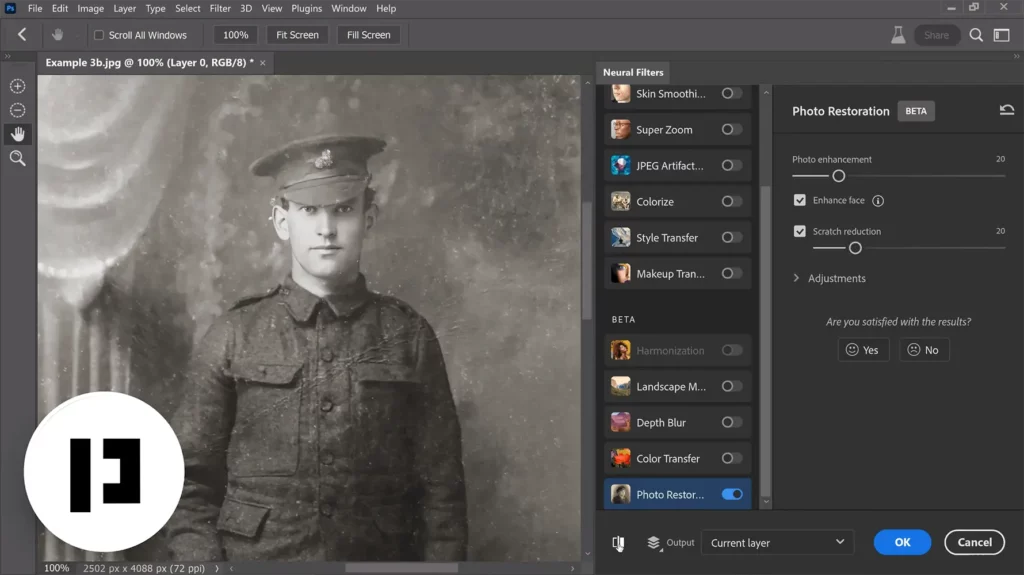
To test the scratch reduction slider, we have an image full of scratches turn on the photo restoration filter and zoom in, and take a look at the scratches. It has done a pretty decent job but it softens the details too much so try and decrease photo enhancement and there you go you get a little more detail.
Now for the scratches let’s turn on scratch reduction keep in mind this is a little slow. It might take some time to process in the background. Once it is done compared to manually removing all of these scratches, you will find the result.
Also, do keep in mind we need to find a balance in the slider because photoshop cannot distinguish between a scratch and the shine of a small object.
Conclusion
While these restoration filters can be a pretty powerful way to restore old photos, you do have to be careful. You don’t want to make the image look too artificial, so you must be selective about the enhancement you use.
The trick is to use a filter that restores the original image but also improves the image at the same time. If you want to improve an old photo, try out a restoration filter. You will be amazed at what a difference it makes!