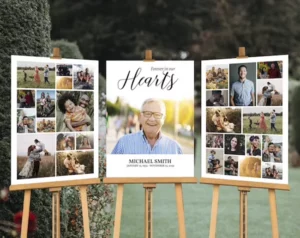Want to blur the background of a picture in PicsArt?
Do you have a photo in which the lights and colors are all good except for the background?
That’s why you want to blur out the background of the photo.
If yes, and looking for some tutorials to blur out the background. You should stick to this post and read the article till the end to do it professionally with photo editing in PicsArt.
My goal today is to help you learn about:
- How important the PicsArt is?
- Is PicsArt free to use?
- How to blur the background in PicsArt?
- Is PicsArt the best app for mobile editing?
Note: If you want any type of editing in your photos like Removing/adding a person, swap faces, old photo restoration, background change, manipulation, etc. You can contact us to edit your photo.
Is PicsArt free to download?
Well, the answer is absolute yes until you use premium stuff. PicsArt is free to use, there are a lot of limited tools and features that you can use to transform your pictures. Although it contains tons of ads.
PicsArt provides the subscription feature (PicsArt Gold). If you’re serious about photo editing or in the editing field, you must try the gold version of this app.
Benefits of PicsArt Gold:
- Ad-free experience
- Premium retouch tools
- Save images in high resolution
- Premium photo and video filters
- Thousands of premium stickers, fonts, and templates
- Wide collection of free-to-edit images
- Music selection for video editing
- Extensive music gallery in video editing
- Wide assortment of stock images
- Remove PicsArt watermark from photos and videos
- Remove unwanted objects from your photos
To buy the picsArt gold click in the link below:
Let’s jump into the tutorial
Steps to blur the background in PicsArt:
Step 1: Open your image in PicsArt. To do that click on the add icon (+) and choose “edit a photo”. Now, select the photo in which you want to blur out the background.
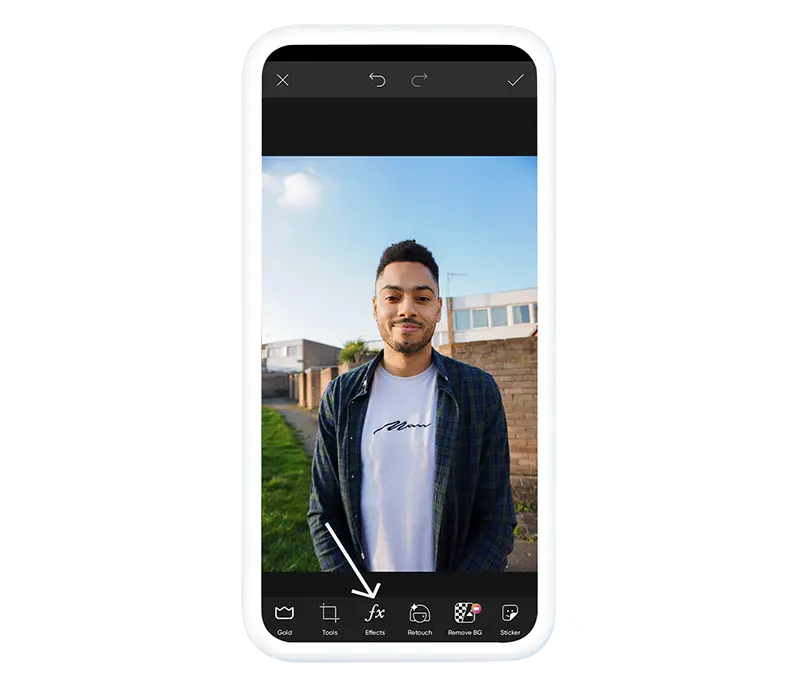
Step 2: Once you have opened the image in picsArt, Go to ” Effects”. There you’ll find many blur types, just click on the first blur option and set the blur value according to your need. I’m going to set it to 7.
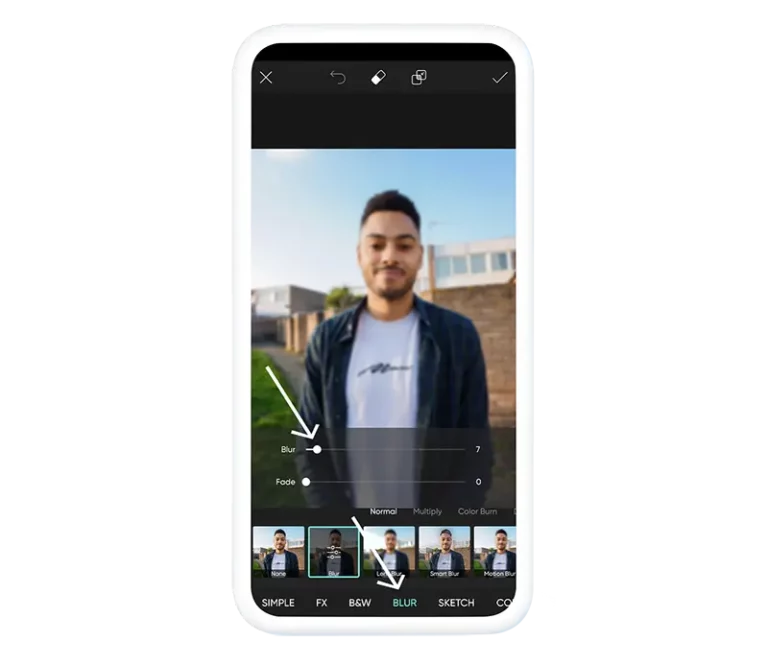
You’ll see the blur is applied to the overall image. We don’t want that, we will mask it out from the subject to look natural.
Step 3: Go to the eraser tool on the top, and click on the inverse.
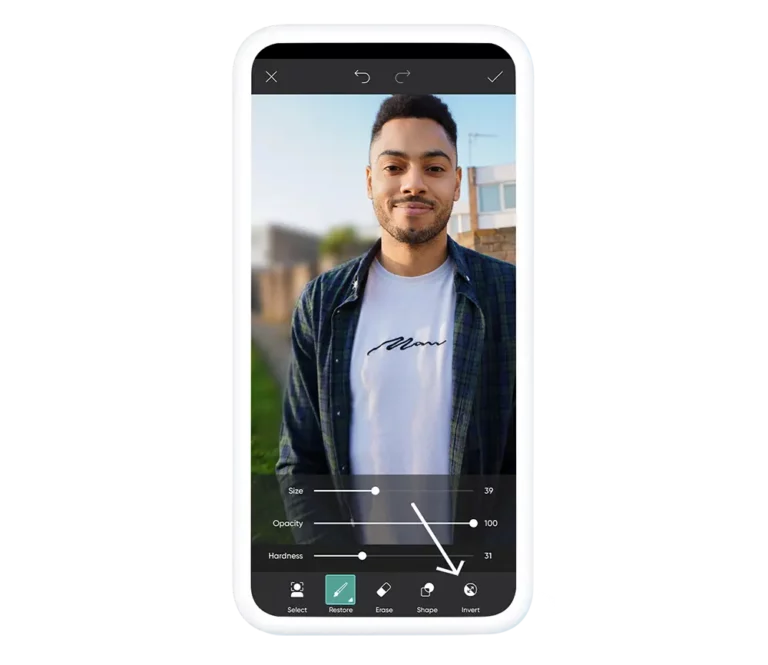
Step 4: Tap on the restore option and set the brush properties accordingly. Then after, start brushing the area which you want to blur out.
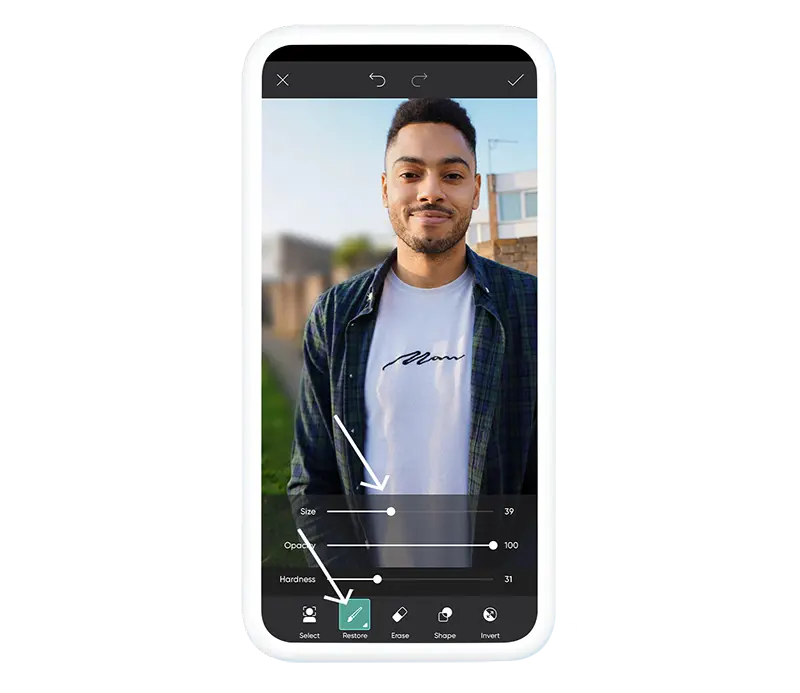
You should keep in mind to use the brush slowly near the depth of the hair and detailed parts.
Once you’ve painted the background, click on the save button to save the changes.
To save your image in the highest quality in PicsArt, click on the download icon on the top.
Your photo will be saved to the gallery in the highest quality without losing any pixels.
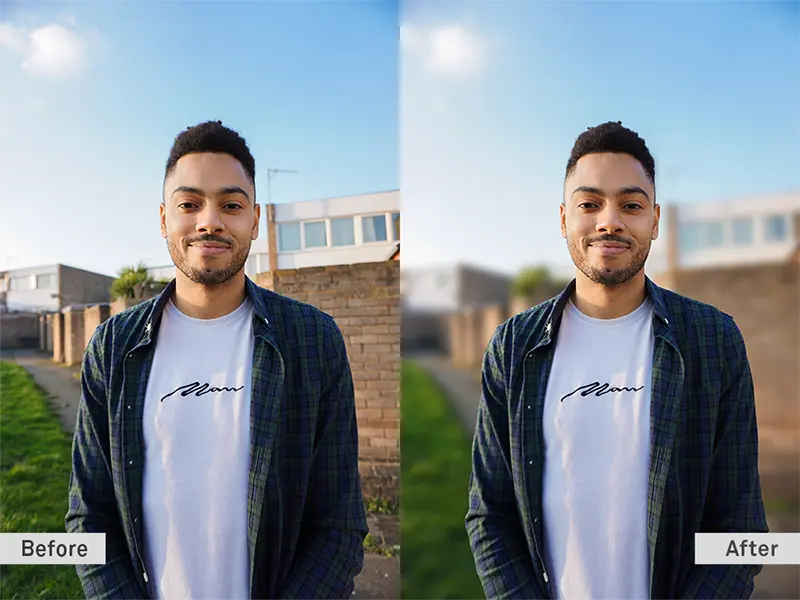
Take a look at the before and after.
Conclusion
We all know that when it comes to mobile photo editing, PicsArt is the only most powerful app to do all kinds of major and minor edits. By using the picsArt mobile app you can change the background of an image, swap the face, blur the background, and many more.
Today, in this tutorial we have learned how to blur the background in PicsArt. By following this article you can do a piece in blurring out the background.
In case you have any questions regarding this tutorial, feel free to drop a comment below. We will surely try to give your answer ASAP.
If you’re facing any problems regarding editing the photos you can hire me to edit your photos.